| Table of Contents |
Introduction: This guide is intended to provide user help and navigation tips for the Sagitta Agency Statistics application.
This guide may be updated periodically as required. Click on one of the links below. |
|
 What is the Agency Statistics application? What is the Agency Statistics application?
The Sagitta "Agency Statistics" application was developed to provide systems monitoring
to Agencies accessing the Sagitta-Online production Web Sites. This application
provides information about the Agency's account, user Logon activity, database growth, backup statistics, Server response times,
active UniVerse sessions, and Sagitta releases which have been applied to their systems.
The information presented is based upon data generated by various system monitoring tools, which run on a continuous cycle throughout the day. This provides your agency with a "real-time" analysis of your Sagitta-Online environment.
NOTE: There are several methods utilized in determining user activity or Agency session statistics:
* SpeedLink, which controls connectivity between the Web and RS6000 UniVerse Servers.
FlashConnect, which controls connectivity between the Web and RS6000 D3 Servers.
RS6000 Server Process ID's.
Windows® client Logons.
* Speedlink values represent the maximum available connections or "sessions" for each Sagitta-Online Agency. This value is a factor of Licenses, and is greater than the License value due the fact that each request for a report or ODBC query requires an additional connection or session between the Web server and the RS server. Due to this, it is not uncommon for agencies to have more active connections than actual Licenses.
|
|
 Setting up Client Access. Setting up Client Access.
This application utilizes Microsoft .Net ®
and requires no additonal software on the client's desktop.
The data used by this application is updated on a continuous cycle throughout the day.
Once your "Cookies" are enabled, you may set a Timer to automatically refresh your web pages after this data changes, so you need not click your Browser "Refresh" button.
Enabling Auto Refresh - Click on the Refresh Rate from the following options.
Refresh my data every (30) minutes.
Refresh my data every (15) minutes.
Refresh my data every (5) minutes.
Disable the Auto-Refresh option.
NOTE: The Agency Statistics application requires that you enable "Cookies" in your Browser.
Cookies are small text files on your computer that Web sites use to store information.
Cookies are not a security risk, and allow the creation of customized features. Sagitta-Online does not collect
personal information without your knowledge and permission, nor do we resell or distribute any site visitor data,
including information that may be collected as a natural by-product of your visit.
For additional information on cookies visit Cookie Central's cookie FAQ.
You will be unable to logon to the application without enabling Cookies. To enable cookies, please access the browser's help function and search for "cookies."
A review of your local computer shows the following settings:
|
|
|
|
 Application Features. Application Features.
This application provides Agencies with the ability to:
View the Agency's account information.
View charts and details containing the Agency's current UniVerse® Sessions.
View the user activity (logons) by day, month, and year.
View the Agency's Licenses versus monthly Usage charts.
View the Agency's Database Backup statistics.
View the Agency's Database growth .
View the Server Response Times daily or monthly.
View the latest Server Response Times of each IIS server in the Agency's Web Pool.
View the History of Releases applied to the Agency.
View the Documentation of Releases applied to the Agency.
View the Consolidated History of Releases applied by Agency location.
View the Agency's Month End reports containing User activity and Service Disruption information.
Manage Agency Email addresses for Data center Alerts.
Submit a Change Request for the Agency's MyBiz Redirect URL.
Submit a Change Request to modify the Sagitta License Count.
NOTE: The default time span for Daily reporting is 7:00:00 AM to 7:00:00 PM CST. |
|
|
|
 Application Walk-Thru. Application Walk-Thru.
- On the Home page, logon with the AMS provided credentials.
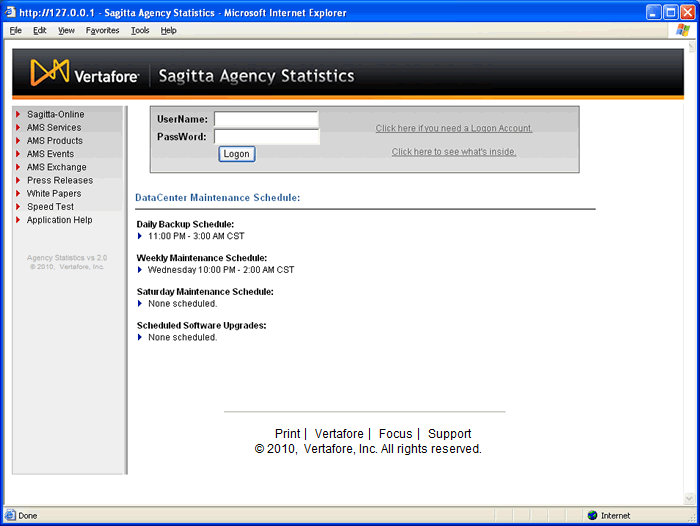
- For an overview of the Agency's statistics, select the "Account Summary" option.
NOTE: Click the colored areas of the Charts for more Details.
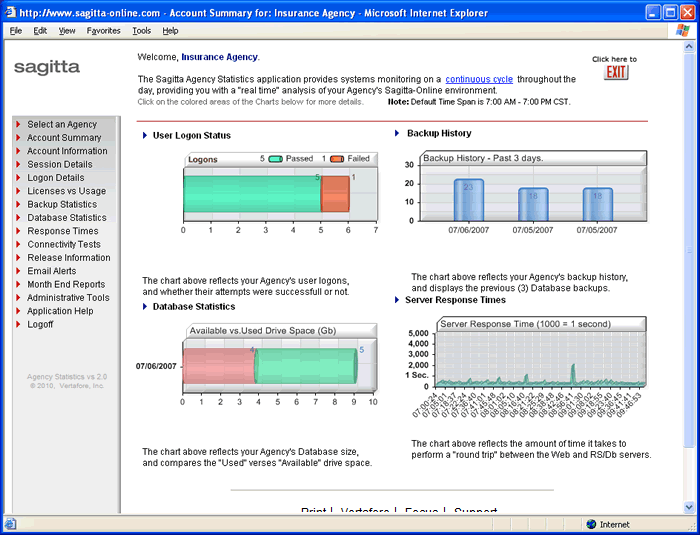
- To view general Agency account information, select the "Account Information" option.
NOTE: From this page users may:
Submit a Change Request for the Agency's Sagitta License Count.
Submit a Change Request for the Agency's MyBiz Redirect URL.
Test the Sagitta eForms settings.
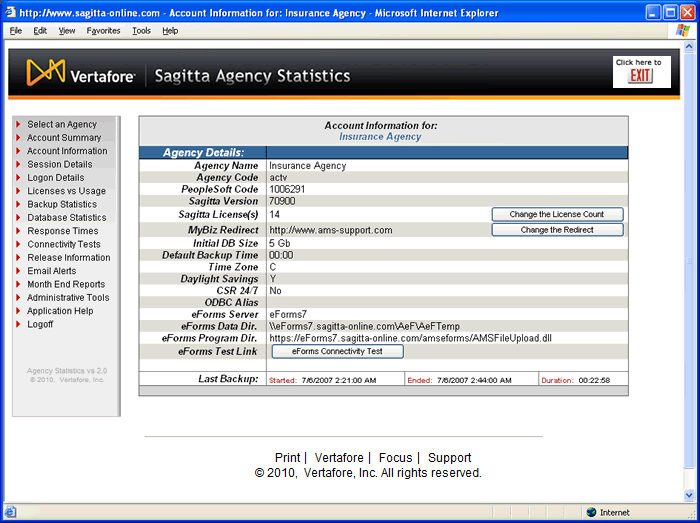
- To view the Detailed Report for Agency Sessions, select the "Session Details" option.
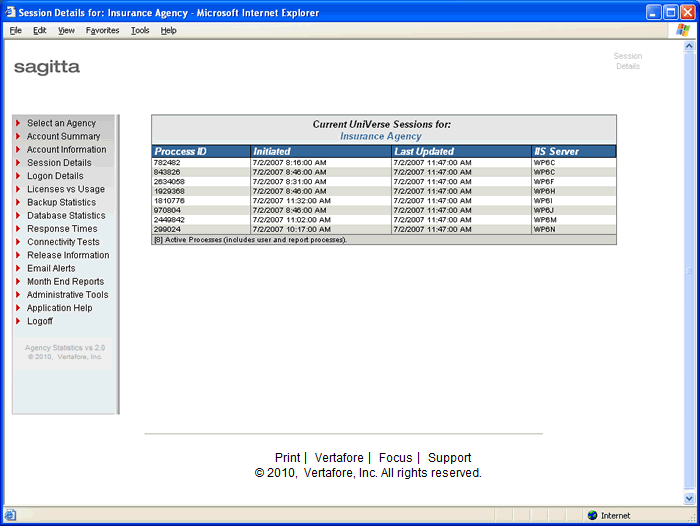
- To view the Detailed Report for Agency Logons by Date/Time, select the "Logon Details" option.
NOTE: This provides detailed information about each user logon and the status of each attempt.
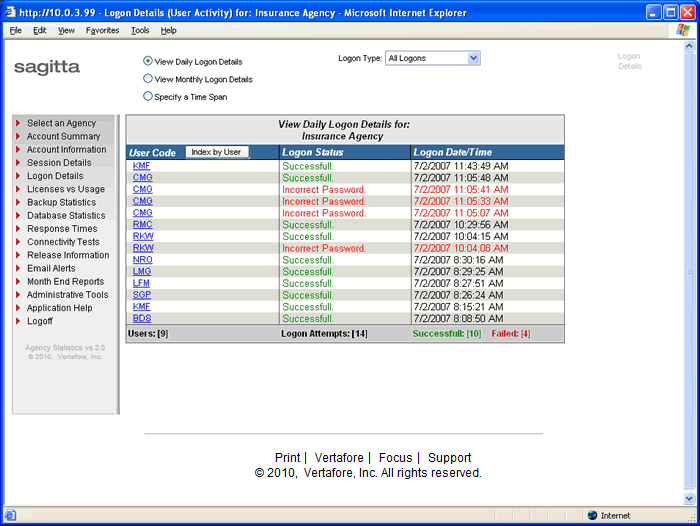
NOTE: If you specify a Time Span by, you must use the Calendar icon  to select the Dates. to select the Dates.
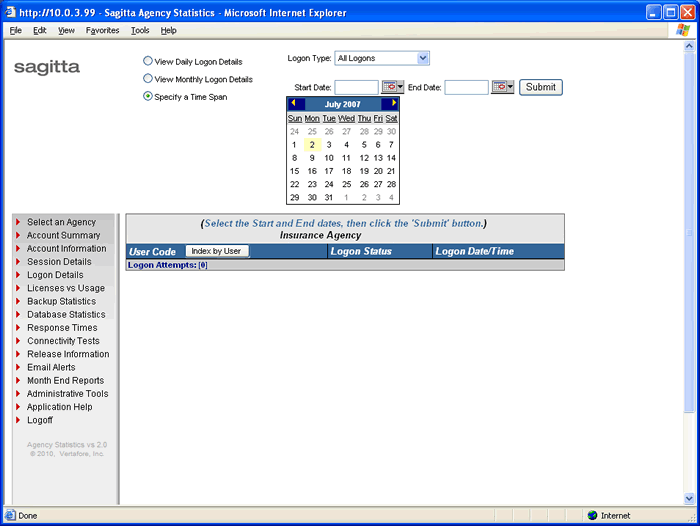
- To view the Detailed Report for Agency Logons by User, select the "Logon Details" option.
Then select the "Index by User" button.
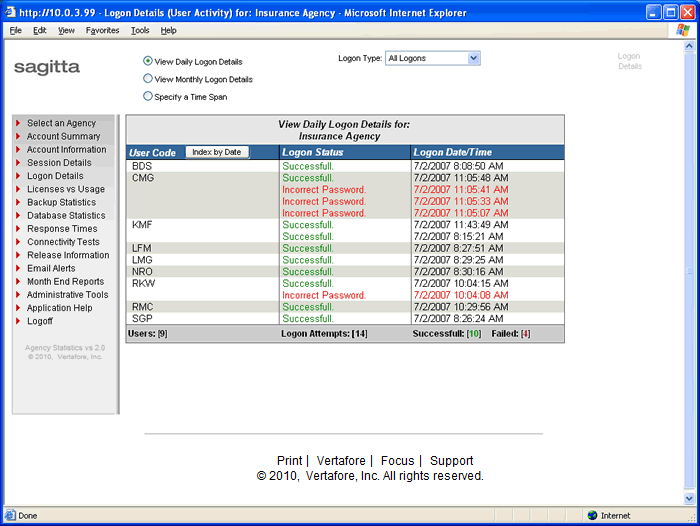
- To view the Agency's Licenses versus their monthly Usage, select the "Licenses vs Usage" option.
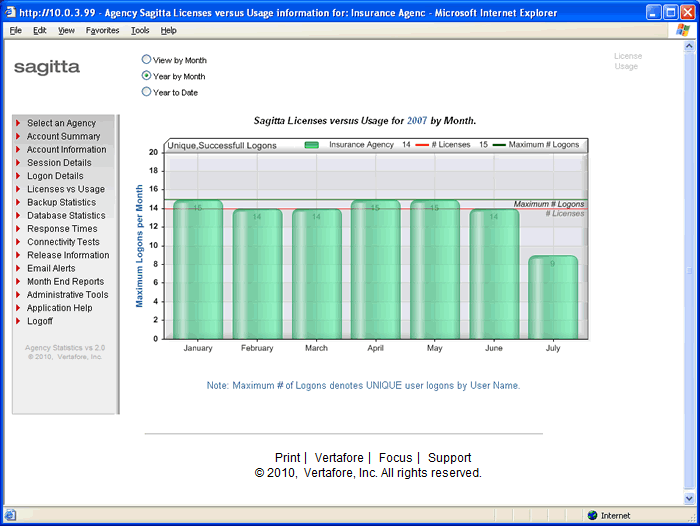
- To view the Agency's Database Backup history, select the "Backup Statistics" option.
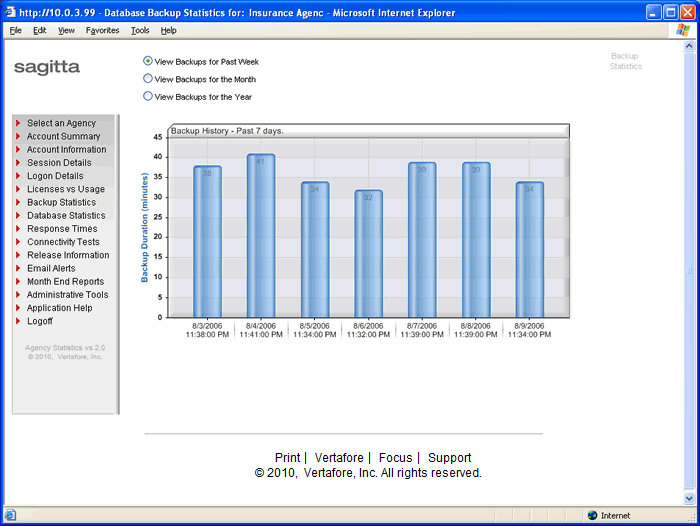
- To view the Agency's Drive Space utilization, select the "Database Statistics" option.
NOTE: This provides information about Database growth and Used vs. Available Drive Space.
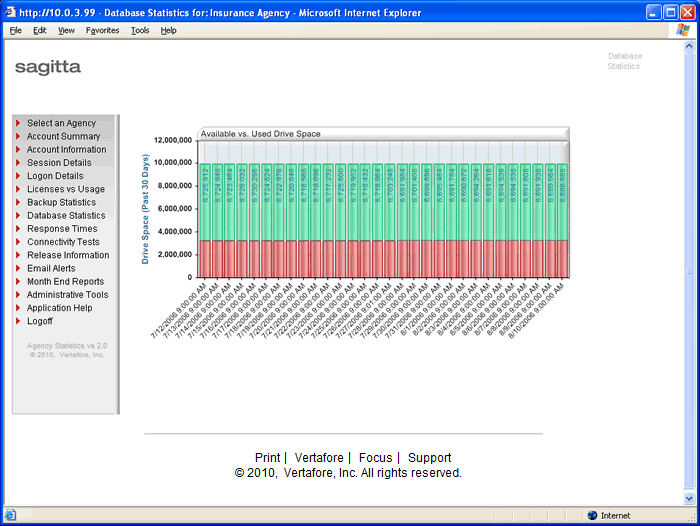
- To view the Agency's IIS to RS6000 server Response Times, select the "Response Times" option.
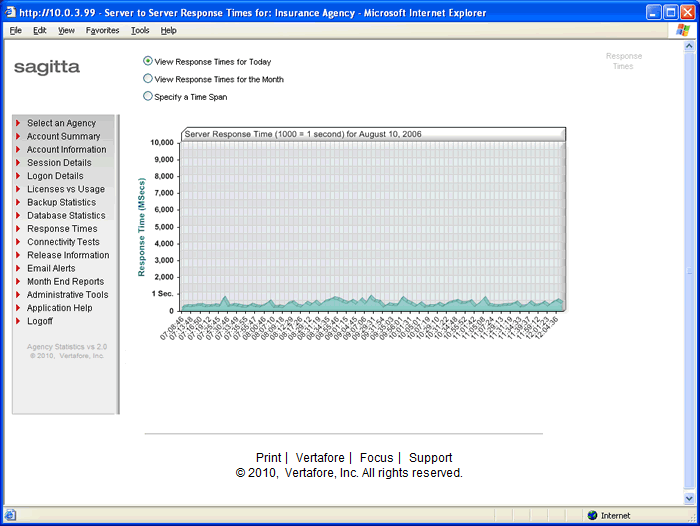
- To view each Web Server to RS6000 server Response Times, select the "Connectivity Tests" option.
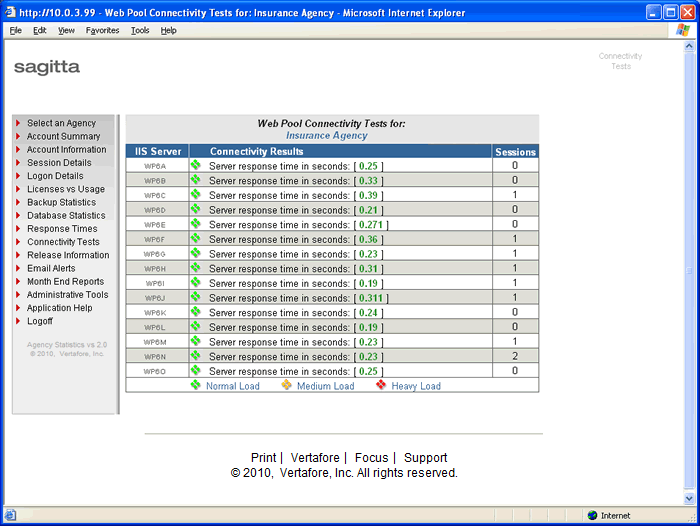
- To view the Agency's Release history, select the "Release Information" option.
NOTE: Agency's with multiple locations may produce a Release Matrix report which shows
release information by location.
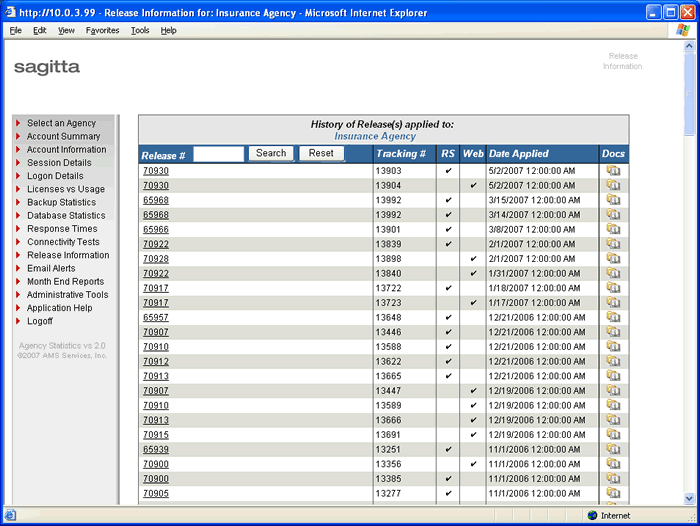
NOTE: To view the Release documentation, click on the  icon. icon.
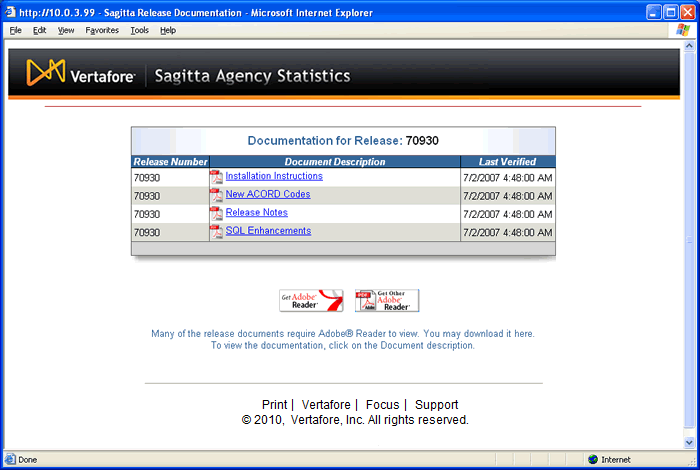
- To view the Agency's Email Address List, select the "Email Alerts" option.
NOTE: This list is used by Sagitta-Online to send Email alerts, in the event of a Service Disruption.
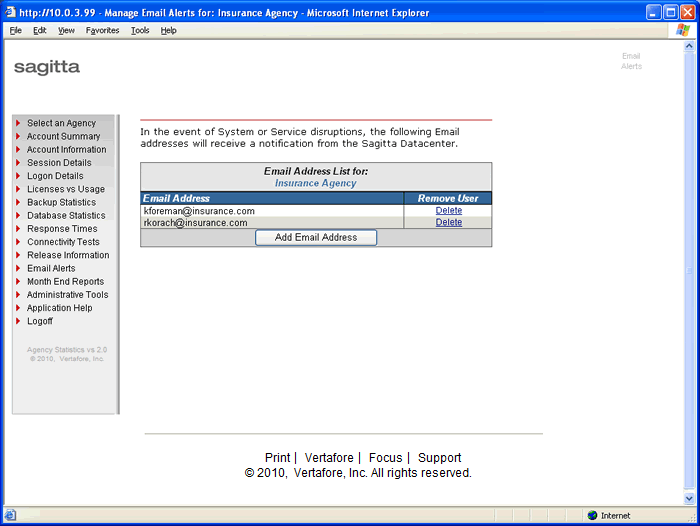
- To view the Agency's Month End Report, select the "Month End Reports" option.
NOTE: Agency's with multiple locations may produce a Consolidated Month-End report
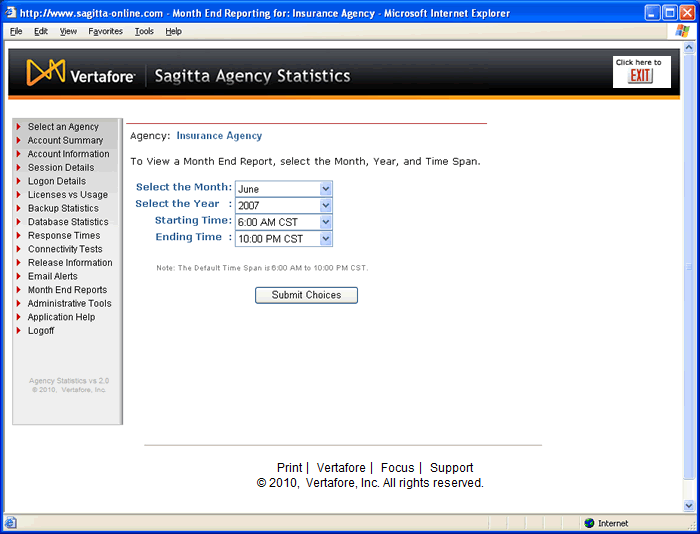
- To view the Agency's Consolidated Month End Report, select the "Month End Reports" option.
Then select the "View the Consolidated Month End Report" option.
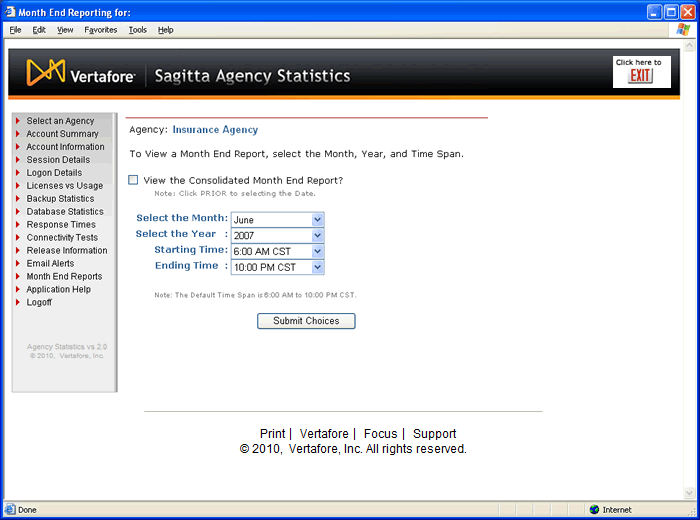
|
|

